FAQ
Google Chrome
1. Click on an icon located on the left of the URL address
To toggle push notifications settings, click on an icon located on the left of the URL address
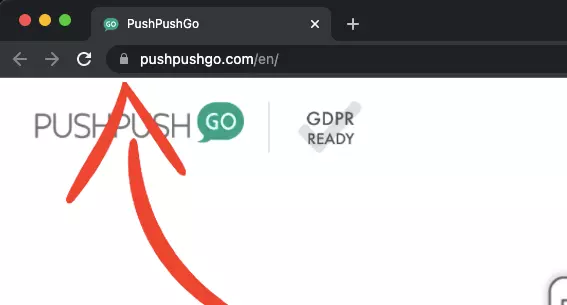
2. Click toggle button next to “Notifications” settings
If the toggle is blue, notifications are enabled.
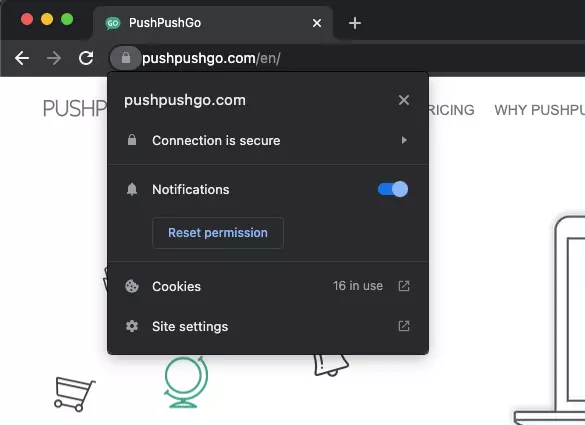
If the toggle is grey, notifications are disabled.
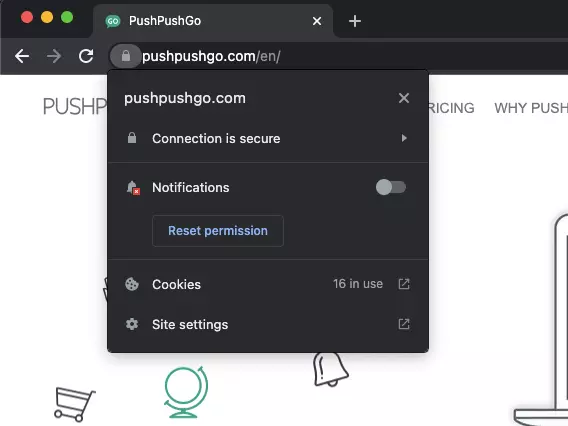
Click “Reset Settings” to reset previous subscription choices.
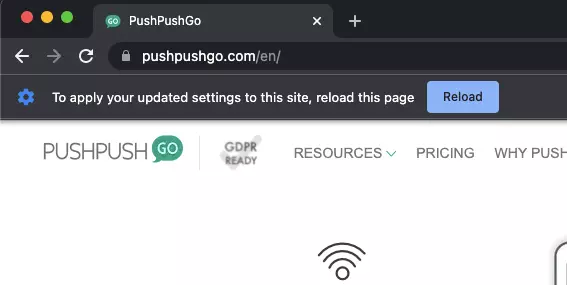
After refreshing the page, you will receive an invitation to subscribe to push notifications, If website options look different in your browser, we recommend updating it to the latest version.
Firefox
1. Click on an icon located on the left of the URL address
To toggle push notifications settings, click on an icon located on the left of the URL address
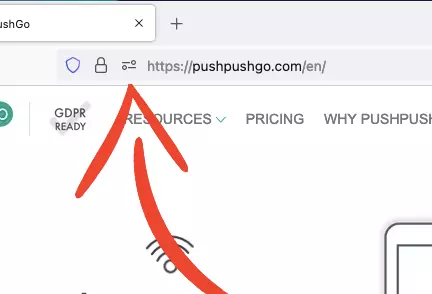
2. Adjust notifications permission to your preferences
If the "Allowed" option is checked, the notifications will appear.
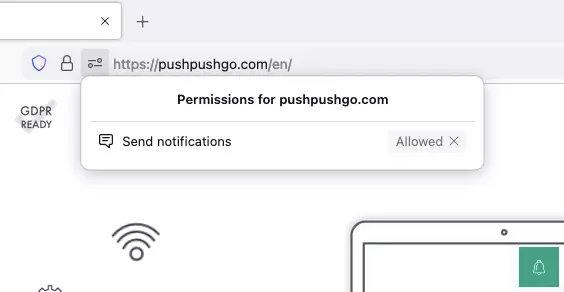
To unsubscribe from notifications, click on the cross to remove the existing permission.
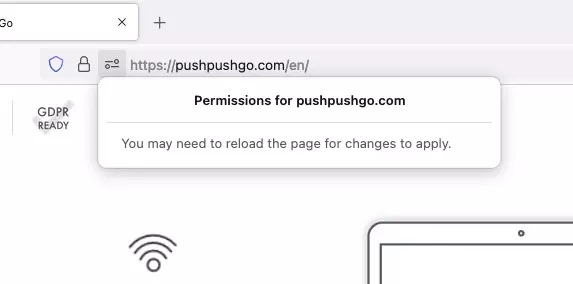
After refreshing the page, you will receive an invitation to subscribe to push notifications, If website options look different in your browser, we recommend updating it to the latest version.
Opera
1. Click on an icon located on the left of the URL address
To toggle push notifications settings, click on an icon located on the left of the URL address.
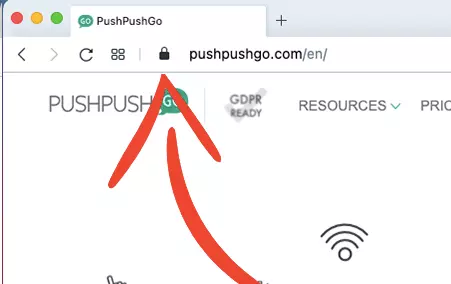
2. Click on the menu next to “Notifications” settings
If "Allow" option is active, notifications will appear.
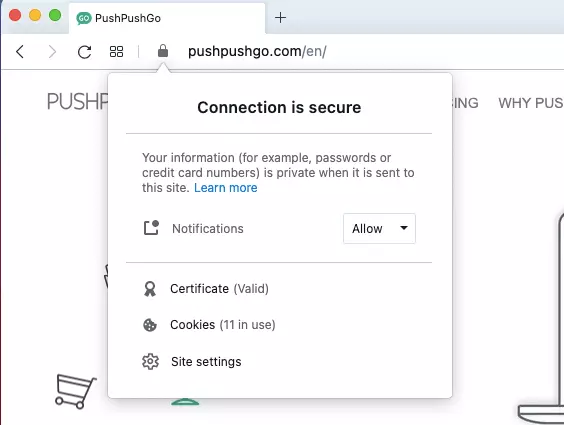
To unsubscribe from notifications, select "Block" option.
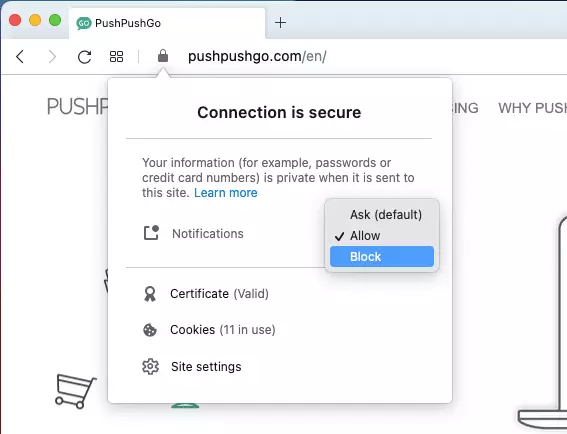
Select "Ask (default)" option to reset previous subscription choices.
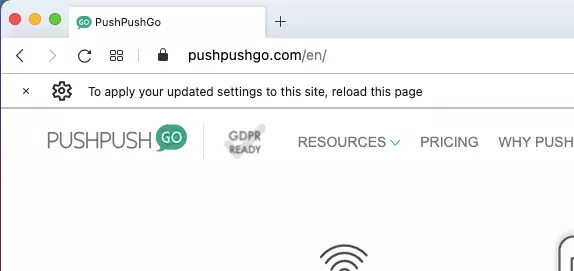
After refreshing the page, you will receive an invitation to subscribe to push notifications, If website options look different in your browser, we recommend updating it to the latest version.
Edge
1. Click on an icon located on the left of the URL address
To toggle push notifications settings, click on an icon located on the left of the URL address.
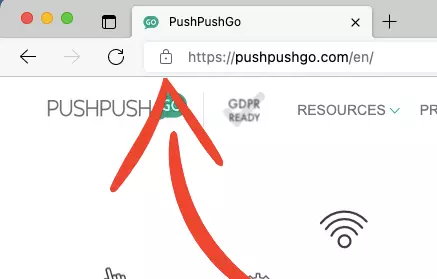
2. Click on the menu next to “Notifications” settings
If the active option is 'Allow', notifications will appear.
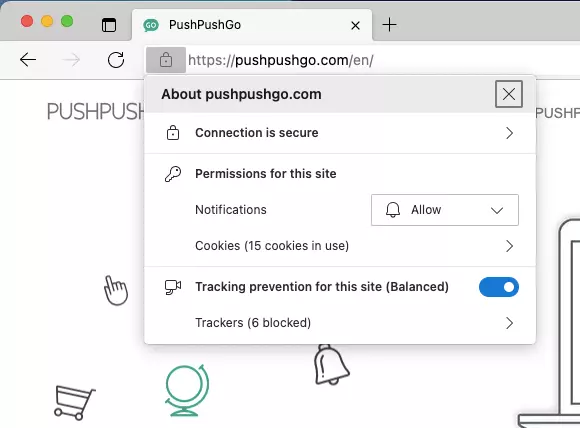
To unsubscribe from notifications, select "Block" option.
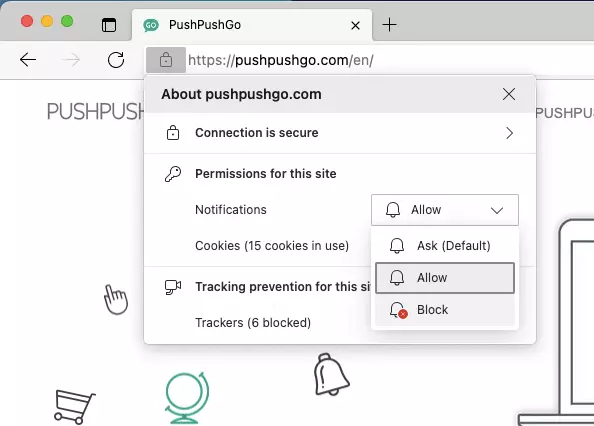
Select "Ask (default)" option to reset previous subscription choices.
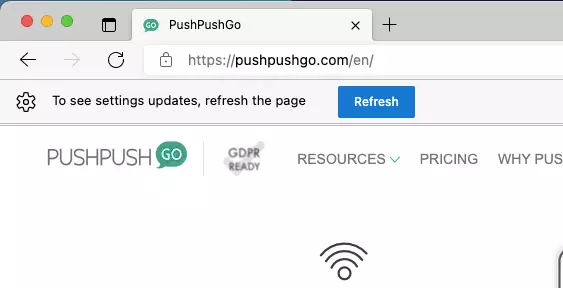
After refreshing the page, you will receive an invitation to subscribe to push notifications, If website options look different in your browser, we recommend updating it to the latest version.
Didn't find answer
to your question?
Explore other categories
PushPushGo - your engagement hub
Web push | Mobile push | Transactional notifications
Onsite notifications | Pop-up | In-app | WhatsApp channels






